Holler! This is the second in a series of posts that focus on advanced targeting tactics for your Facebook ads. Check out the first one on lookalike audiences here and the third on mixing them all together here.
In this post you’ll learn:
- That the ads that seem to follow you around Facebook are made with Website Custom Audiences
- How to create them, and
- Some of my favorite strategies for making more sales with Website Custom Audiences.
If you’ve got a pulse and a Facebook account, then surely you’ve noticed the ads that “stalk” you. I’m talking about the pair of shoes you looked at on Zappos that keep showing up in your News Feed. Those flight prices you found that keep following you around in your sidebar.
Sometimes you may even see them twice in the same place!
(Wow, I’m getting hit by all kinds of stalker ads in this screenshot. First the suitcase on Amazon and then the hotels in Bangkok! Can you tell I’m getting ready to take a trip?)
Any ads that get triggered by visiting a certain website and follow you around on other sites are known as remarketing or retargeting ads.
In order to run remarketing ads within Facebook’s own advertising system, you need to create one or more Website Custom Audiences (sometimes known as WCAs).
Creating a Website Custom Audience involves two separate steps:
1. First you have to add a specific piece of code – known as a pixel – to your website to capture visitors’ information and store it in your advertising account.
2. Then you need to segment those visitors based on which pages they did or did not visit on your website.
GET READY: I’m about to hit you with a WHOLE lot of screenshots in order to show you how to get through both of these steps. You might want to open up your own advertising account right now – the sooner you put the pixel in place, the sooner Facebook starts collecting people for you to gently stalk with your ads. :)
Step #1 – Get Your Facebook Pixel Set Up
The instructions for this step vary a bit depending on what you’ve built your site or page on. Open up one of these posts in a new tab and follow those instructions:
- How to Install the Facebook Pixel: WordPress Sites [Step-by-Step Instructions]
- How to Install the Facebook Pixel: Squarespace Sites [Step-by-Step Guide]
- How to Install the Facebook Pixel: Leadpages Pages [Step-by-Step Guide]
Then come right back here to continue on to . . .
Step #2 – Tell Facebook How You Want to Segment the Visitor Data It’s Collecting
Now that your Facebook pixel is set, you need to create a rule for Facebook to follow so it can group your website visitors into specific audiences. Each of those rules is its own Custom Audience.
Let’s say you want to target people who visited the sales page for your product or service but who didn’t convert. The url for this example is yourwebsite.com/salespage1.
1. Click on the hamburger menu at the top left of the Ads Manager. Hover over All Tools, and then select Audiences (found under Assets).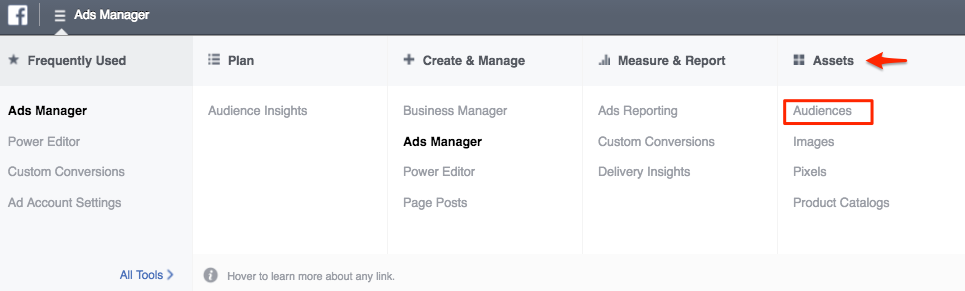
2. Click on the blue Create Audience button on the left side, and select Custom Audience.
3. Choose Website Traffic from the list of options. 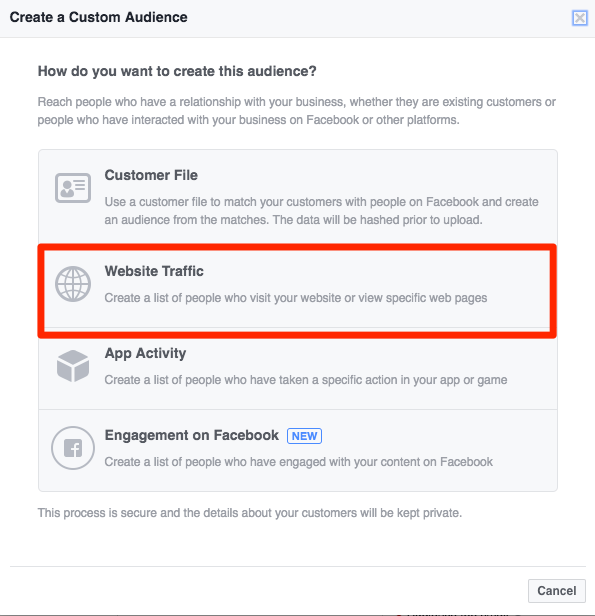
4. Give your audience a name like Sales Page Visitors.
5. In the dropdown menu next to Website Traffic, select People who visit specific web pages.
6.. This is where you add in your rules. You want this audience to include just sales page visitors, so add /salespage1 next to URL contains.
7. Determine how long you want Facebook to keep a visitor in your audience. Let’s say you have a campaign running to get people who visited your sales page to come back and purchase. I visit your sales page on January 1. I start seeing your ads probably on January 1 or 2. How long do you want to keep showing me the same ads?
Personally I feel like a month of the same call-to-action, even if they were different ads, is too long. You don’t want people to get so sick of you that they choose to hide all your ads! If they haven’t converted after a few weeks, they probably aren’t going to. I like to select 15-21 days.
8. Leave the Include past web traffic box checked, and click Create Audience.
How to Use Your Newly Created Website Custom Audience
Whenever you want to use a Custom Audience in your targeting – including lookalike audiences and WCAs – they always go in the same spot when putting together your campaign:
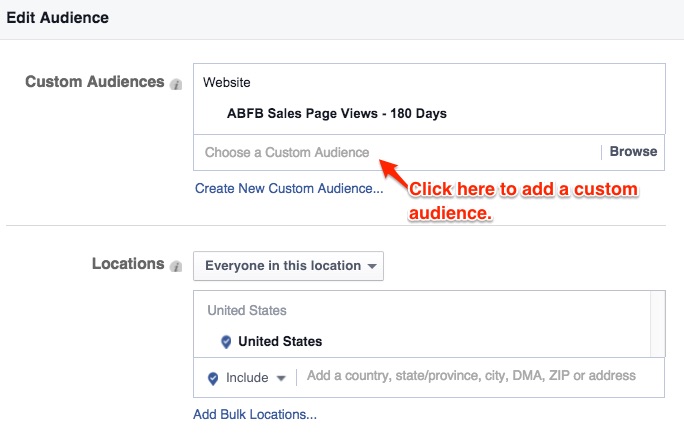
You can also use WCAs to exclude people from your targeting.
You could create an WCA that includes anyone who saw your “thanks for your purchase!” page using the same process we walked through for your sales page. Then you could exclude all those people from your targeting so that anyone who has already converted won’t see ads promoting that same product.

A Few More of My Favorite Strategies for Using Website Custom Audiences
There are lots of different ways you can use retargeting to re-engage visitors to your website on social media. For example, you could:
- Target people who have seen your landing page but didn’t opt in with ads reminding them about your (awesome) free content.
- Target people who have seen your sales page but didn’t buy with ads that give them a way to ask you questions about your product. Here’s an example:
- Target people who have seen a specific blog post (maybe one that addresses objections to your product or service) with ads that drive them to the sales page.
- Target people who have seen your sales page but haven’t converted with ads that drive them to a page full of testimonials that also has a “buy” button.
- Target people who have visited your blog with a Page Like ad to build up your fan base.
- Target people who have found one of your posts via Google with ads showing more of your best blog posts.
- Target people who have seen your sales page with ads reminding them that enrollment/the cart is about to close!
PHEW. That was a lot to take in, I know. But that’s everything you need to know to start adding Website Custom Audiences into your Facebook ad strategy.
But please remember:
Just because a targeting strategy exists does not mean it’s the best fit for you or your business. If you’re still struggling to understand the basics of Facebook ads, don’t bother yourself with WCAs just yet. Get comfortable with basic targeting and come back to this later.
Got it? I hope so.
Hit me up with your questions in the comments below!

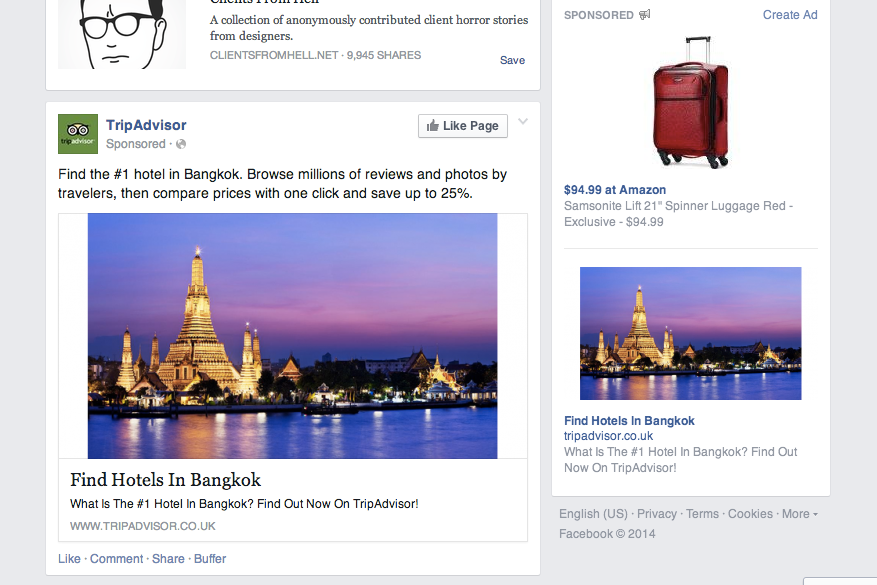
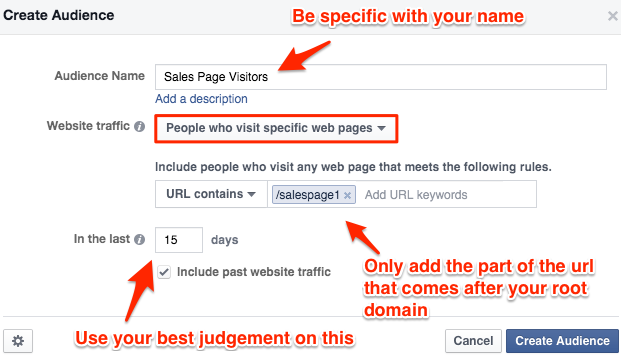
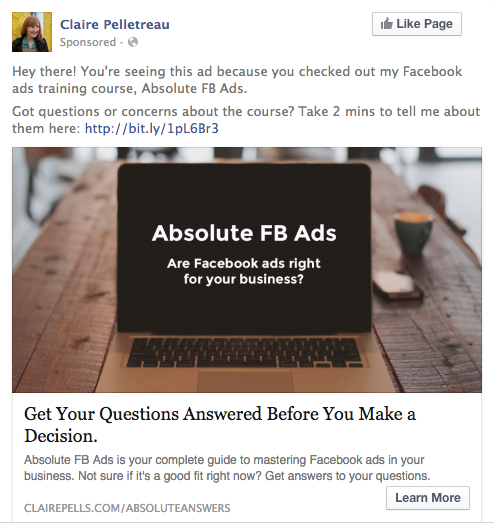









Way to make that so clear, Claire! I learned it through trial and error, but wish this article had already been out there for me to see :)
What kind of results do you see with your copy on these retargeted ads when it calls clear attention to the fact that you know they visited your site (like the example you gave)? I am always curious if the direct approach is more effective than subtly calling people back to your site or if it freaks people out. Would love to hear how it’s worked for you!
Hey Tony, glad to hear that it all makes sense (and that you were able to figure this stuff out on your own)!
Your question about being so direct is a really good one – I actually struggle quite a bit with whether or not I should use this kind of language. You just gotta use your best judgement – in my case I was promoting a course on Facebook ads so it made sense to say “Hey, look what I can do with Facebook ads, let me teach you to do the same.”
I’ve only seen this kind of super direct language used by other Facebook ad consultants. For other clients I’ve had great results with copy that emphasizes a money-back guarantee, something like “what are you waiting for? there’s no risk,” etc. which IMPLIES that I know you’ve checked out what I’m selling already without saying “you’re seeing this ad because you landed on my sales page.”
In short, I think it depends on how savvy your audience is. Lots of people are well aware of the fact that they see ads because they’re being retargeted (maybe they don’t know that word but they’ve figured it out). They might enjoy a cheeky “confession.” If your audience is a little less tech-savvy, I might stay away from language like that. Does that makes sense?
Makes total sense! I think the direct approach makes a lot of sense when your targeting people to show them the power of Facebook ads. I’ve seen that before from Perfect Audience and Adroll. A lot of “hey you just visited our site and now we’re talking again. Isn’t retargeting cool?”
For other products not as ad related, the money-back guarantee approach definitely seems the way to go. Highlight some key benefits that they may have missed.
Thanks for the great response, Claire!
Hi Claire: Excellent post. I have been struggling trying to understand WCA on detail. You put it in plain words and simple to follow, I will be start using the WCA with some of the ideas you share. i am very glad i found your site!!
So glad to have you here, Patricia! Keep me posted on how things go, would you?
Great summary of this topic! I was already aware of this but plan to roll out my own retargeting campaigns soon. It’s really mind-blowing how much you can do with these. I feel like it takes things to a whole new level in terms of custom marketing and segmentation.
One thing I wanted to point out…you mention that we can create a new WCA for people who visited the Sales Thank You Page and then exclude them from the ad in the power editor. There’s also another way. When creating the WCA you can include and exclude certain urls so these settings are already contained in the WCA. Seems a bit less cumbersome to me.
Thanks for the great material!
P.S. I like the idea of running a FB Ad “Like” Campaign to get people to like your page who visited your site. Great idea!
You are absolutely right – that’s another way to exclude people who have already bought, maybe even an easier way! Thanks for adding it here. :)
P.S. I tried the Like Ad Campaign to my website custom audience and found that likes are 4X to 5X CHEAPER when marketing to this audience compared to marketing to a LOOKALIKE AUDIENCE with additional interests targeting. Powerful stuff!!
Wow, nice!!
Mind=blown. I can’t wait to try this!
So I tried it! But when I created the custom audience it says “not ready – audience too small”. This shouldn’t be – I get enough traffic. Now what? :)
Hey Jessica! When did you install the WCA pixel onto your site?
About 3 hours ago?
Facebook is going to need a few days probably to collect the IDS of your website visits. If you didn’t have the code installed, it can’t collect those IDs retroactively. That’s why you should make sure the code is installed on EVERY page of your site and any pages you create in the future so that if you decide to use remarketing later, you can!
Ah okay cool. So if I installed the code using the plugin you suggested, that means it’s on every page, right?
Yes, it’s on every page that’s on your usual domain. That does NOT include pages created with Leadpages, Premise or other special landing or sales page themes. For whatever reason those always need the codes added to them separately.
is there any easy way to add it to all your leadpages or do you have to add it one by one in the tracking code section on each page ? i seem to always forget that step when im creating new pages
Not that I know of but that would be AMAZING if you could. I’ve just tweeted at Leadpages to see if there’s a secret way I’m not familiar with: https://twitter.com/clairepells/status/533281472304914433
Thanks Claire! Let us know what you hear back. I need to remind myself to add the WCA pixel to every single LeadPage I create (I think I’ve just been adding the conversion tracking pixel…silly me!)
I should probably put this into a more official format but this is a checklist I created recently when working on a client’s complex launch stuff. Maybe you can adapt it for your own use? https://docs.google.com/a/clairepells.com/document/d/1nIvz5iR-wof0AqG58AFLEzek4mH6-REisA2lSgTHBIA/edit
this is super helpful! I was just thinking to myself that I need to set up a checklist like this. Thanks :)
I heard back from Leadpages and they say we need to request this feature here: http://goo.gl/kzPWZ1
I’ll put in a request, thanks!
Thanks so much for this very detailed post. It helped me a bunch. I do have a quick question. How do I create different custom audiences from different websites when FB only allows me to have one pixel? I’m very confused about this and haven’t had any luck finding an answer. Thanks!
Hey Denise, thanks for stopping by! Try rereading Step #2 above – Step #1 is all about placing that one pixel but Step #2 gives you details on creating different custom audiences. Let me know if it’s still unclear after another look. The gist is that you create different “rules” with different custom audiences, and Facebook segments anyone triggered by the pixel based on those rules.
Thanks Claire. Yes, I read that but understood it to mean pages on the same website. I have two domains — http://www.domain1.com and http://www.domain2.com – two totally different audiences and I want Facebook to track all pages on both domains separately. Is the only way to do that to list all the pages on domain2.com?
Ahhhhh my bad, now I understand. I’m not 100% sure about this but I believe you can use the entire url in the custom audience you create. So you would identify the pages you want tracked with domain1.com/salespage instead of just /salespage. Does that make sense?
Thank you Claire. Actually I checked in with some people in one of my private groups on this. The way they explained it, I have to set up a rule for Custom Combination –> Include traffic that meets the following condition –> URL –> Contains –> http://www.domain2.com to get the entire domain. Otherwise, because the pixel is the same, it would aggregate the data for the websites together.
Oh awesome, thanks for sharing your findings, Denise!
Hello, Yesterday tried to upload both .txt & .csv files as audience, waiting some long (about an hour) and then an “Audience too small” error appeared.
I’m pretty sure that there are more than 20 people on every file that I uploaded, and I uploaded many of them.
Please, if someone can help me deal with this one, I’d really appreciate it.
Sorry if there are some errors on my post, my English are not that Good.
Thanks in Advance!
Athan.
Hey Athan, sorry for the delay, I was off the grid for most of December. You may have already solved this problem, but sometimes you may upload a list of emails that aren’t in Facebook’s system. So I might upload a list of 100 customers but because they signed up for Facebook with a different email address than the one on my list, Facebook won’t be able to find them. Does that make sense? It’s frustrating, I know. That’s why retargeting is actually extra powerful, because you don’t need their email address. Hope that helps some!
Hi, Claire. I’m reading this in February 2015 and just had to say — you rock! I did not understand retargeting and how to do it until your post. And that includes a bunch of smoke-and-mirror types trying to sell me their wares to do it. You made it not only understandable but simple to do! Many thanks. Have created 4 new custom audiences, each targeting a specific website page. And Of course, I signed up for more!
SOO glad to hear that Libby! My goal is to make things as simple and straight-forward as possible. :)
Just out of curiosity, do you remember how you came across this post?
I Googled “Website Custom Audience pixel how to” — yours was right after Jon Loomer’s I think… but yours was much more helpful. Many thanks.
hey claire, nice article but i was wondering if i could enter the url of my competitors? or since i am in the travel industry, can i for example target people that has been on expedia and add that to the target group. I dont really see how that would work unless they have the WCP code plugged into their website too.
Sorry Jack, you can’t target people who have visited your competitor’s site, there’s no way to set that up. The only way to currently target your competitor’s visitors is by plugging in their names under Interests when setting up an Audience but I think in your case it’ll give you a really vague audience. Might be worth trying to use them in your Interest targeting and then layer on some other demographics!
Thanks Claire, I thought I’d got the WCA sorted but I checked and it was wrong. D’uh! I hope that now it’s doing the right thing!
Hey Claire – do you know if this works on pages that are on a subdomain? And if so, how do you enter the URL appropriately so FB knows it’s a subdomain page?
For instance, if my FB page knows my URL is handselectmyclients.com, but a landing page I want a retargeting audience established for is on go.handselectmyclients.com/page will FB correctly identify it?
I wish I had an answer for you Angela but I’ve never actually worked on subdomains! Is it too late to change it and put it on the regular domain? I understand that’s better for SEO purposed.
But one way you could check it out is by using the Pixel Helper tool; I explain all about it in the video on this post: https://clairepells.com/conversion-tracking-pixels-remarketing-pixels/
Hey Claire – I want to show my facebook retargeting ads for amazon products. How Can I add my remarketing pixel on amazon?
Hey Mandeep, I’m pretty sure that’s not possible. Amazon doesn’t let you add your own pixel. That said, I just found this article: http://olivergoodwin.com/case-study-3656-affiliate-sales-using-retargeting-pixel/
A word of warning: I was under the impression that cloaking domains were against FB’s terms of service, so make sure you verify that before trying out that technique or your account could get shut down.
Hi @clairepelletreau:disqus, great article! (Y) One question though: can I create different website audiences for different websites under the same advert account?
For example: I’d set up an audience with the criteria “URL contains: example.com” and another audience with “URL contains: site.com”. Would that work even though I got the same pixel in both sites?
Thanks a lot!
Yup, everything I’ve read says that should work so long as you’re specific when creating audiences (like you are in your example).
Best of luck!
Thanks for the quick response! :)
I’ve set up the audiences using the “URL equals: example.com AND URL equals: /” to make sure that visitors are tracked on each and every page. Will monitor it closely over the next week to see if it’s working.
Hi @clairepelletreau:disqus, we could set up the pixels across every page and we are getting good hits but our audience still remains below the threshold limit of 20. Are we doing something wrong?
Can you please assist?